How to Reset Your MyQ Garage Door Opener
In today's smart home ecosystem, the myQ garage door opener stands out due to its convenience, enabling users to control their garage doors right from their smartphones. Like any technological device, there might come a time when you need to reset it. Whether it's because of Wi-Fi changes, troubleshooting issues, or when preparing the device for a new user, resetting your myQ garage door opener is a simple process. This article by our Safety Garage Door specialists will guide you through each step to teach you how to reset myQ garage door opener.
What Is MyQ Garage Door Opener?

Introducing the myQ garage door opener, a cutting-edge smart device that revolutionizes the way you manage your garage door. With the myQ app on your smartphone, you gain the power to open, close, and monitor your garage door remotely from anywhere. But convenience is just one part of the story. The myQ system, comprising a smart garage hub, door sensors, and the intuitive myQ app, works in harmony to provide unparalleled security for your home.
Reasons to Reset Your MyQ Garage Door Opener
There are several scenarios where resetting your myQ garage door opener becomes necessary:
- Wi-Fi Network Changes: If you've changed your home Wi-Fi network or settings, resetting allows your device to connect to the new network.
- Troubleshooting Connectivity Issues: Resetting can resolve issues related to connectivity between your garage door opener and the myQ app.
- New User Setup: A reset prepares the device for new users, ensuring they start with a clean slate for their personal settings and preferences.
Pre-Reset Checklist
Before proceeding with the reset, it's important to prepare:
- Ensure Active Internet Connection: Confirm that your home Wi-Fi network is active and stable.
- Verify LED Light Status: Check the myQ LED lights on the device to understand its current status. Different light patterns can indicate various states or issues.
- Connectivity Check: Ensure that door sensors and other myQ accessories are properly connected and functioning.
Step-by-Step Guide to Resetting Your MyQ Garage Door Opener
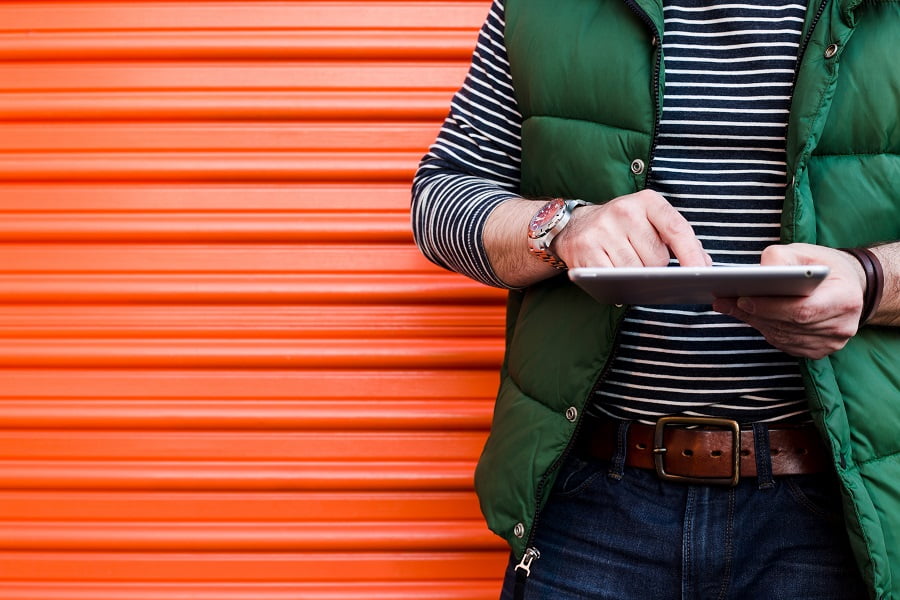
Resetting your myQ garage door opener involves a few key steps:
Step 1. Locate the Settings Button
To begin the reset process, locate the settings button on your myQ device. This button is typically found on the smart garage hub or the garage door opener itself. In some models, it may have a different label, so consult your user manual if you're unsure.
Step 2. Press and Hold the Settings Button
To initiate the reset process, press and hold the settings button for approximately six seconds, although the exact duration may vary among devices. Keep holding until you observe a change in the LED light pattern, signifying that the device is entering reset mode. The light may switch from solid to blinking, with distinct colors like blue or yellow representing different statuses.
Step 3. Confirm the Reset
Once the LED light exhibits the expected pattern change, release the settings button. Some models may require you to confirm the reset by pressing the button again or performing another action. If so, follow the instructions specific to your device. Upon successful initiation, the device will proceed to erase its settings, including Wi-Fi connections and paired accessories.
Step 4. Wait for the Reset to Complete
The reset process typically takes a few minutes to complete. While the device is resetting, the LED lights may continue to flash or change colors to indicate the reset progress. Once the factory reset is complete, the device will usually display a steady light (often blue or green) to signify that it's ready for setup.
Reconnecting to Your Wi-Fi Network
After a reset, you'll need to reconnect your myQ device to your home Wi-Fi network:
- Enter Wi-Fi setup mode on your myQ device.
- Select your home Wi-Fi network from the list of available networks.
- Input your Wi-Fi password to connect the myQ device to your network.
Reconfiguring MyQ Smart Garage Hub Settings
With your device connected to Wi-Fi, the next step is to add your garage door opener back into the myQ app and customize settings:
- Follow the app's instructions to add your garage door opener to your myQ account.
- Adjust settings within the myQ app to tailor the smart garage controller's functionality to your preferences.
Recalibrating Door Sensors

After resetting your myQ garage door opener and reconnecting it to your Wi-Fi network, you should recalibrate the door sensors. These sensors detect obstacles and prevent the door from closing on objects, pets, or people, ensuring the safe operation of your garage door.
Follow these steps to recalibrate them:
- Locate the Door Sensors: Find the two door sensors installed on either side of the garage door, close to the ground. These sensors should face each other across the width of the door.
- Check Alignment: Ensure that the sensors are correctly aligned. Misalignment can impair their ability to detect obstacles, increasing the risk of accidents. The LEDs on the sensors should be solid, usually green, indicating proper alignment. If any sensor's LED blinks or remains unlit, readjust the sensors until a steady light is achieved.
- Test the Sensors: Once aligned, test the sensors’ functionality. Begin by closing the garage door using the myQ app or a remote control. As the door is closing, wave an object, like a broomstick, in front of one of the sensors. The door should automatically reverse direction and open again. If it doesn’t, recheck the sensors' alignment and connections.
- Complete the Calibration: After successfully testing the sensors, confirm their calibration in the myQ app if required. This step ensures the system recognizes the sensors as operational and properly integrated.
To maintain the security and functionality of your myQ garage door opener, sensor recalibration is essential. This process confirms that the opener responds appropriately to obstacles, minimizing the risk of damage or injury.
Troubleshooting Common Reset Issues
If you encounter issues during the reset process, such as blinking lights or unresponsiveness, consult the troubleshooting section of the myQ manual or contact customer support for assistance. Many common problems can be resolved by ensuring the device is in the correct mode or by repeating the reset steps. However, if you're not confident in your troubleshooting abilities, consider contacting professionals who specialize in garage door opener repair.
Maintaining Your MyQ Garage Door Opener
For optimal performance of your myQ garage door opener, maintain the latest versions of the myQ app and device firmware. Regularly review your Wi-Fi connection, as well as the condition of door sensors and accessories to preemptively address potential disruptions.
Conclusion
Remember, resetting your myQ garage door opener is a quick fix that often solves frustrating connectivity issues and restores optimal performance. By following these steps, you'll enjoy the peace of mind that comes with a secure and reliable garage door system.
And for lasting convenience, don't forget that proactive garage door maintenance and staying up-to-date with software updates will keep your myQ opener working its best for years to come.

.webp)
.svg)
